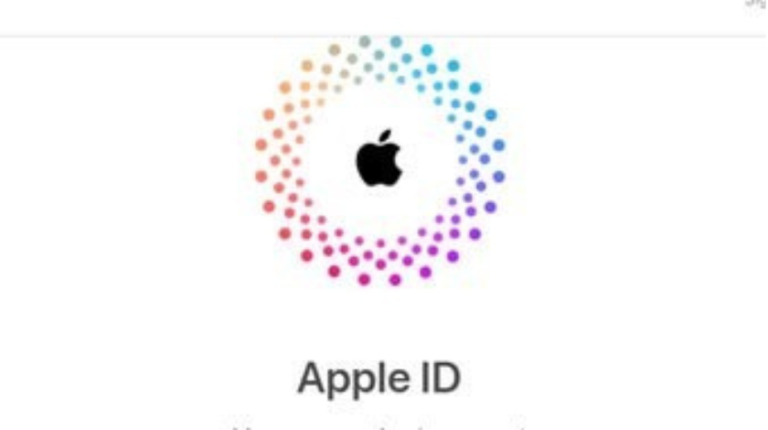In today’s digital world, managing passwords can be a difficult task, especially for users of Apple products. With the increasing reliance on Apple services such as iCloud, the App Store, and iTunes, having access to your Apple ID is crucial. However, it’s easy to forget passwords due to multiple accounts and security measures. Apple has provided a secure and user-friendly solution through its password recovery website, iforgot.apple.com. This article will guide you through the steps of using iforgot.apple.com, common troubleshooting issues, and best practices for Apple ID recovery.
1. Understanding Apple ID and its Importance
- What is an Apple ID?
Your Apple ID is the central account that allows you to access various Apple services, including iCloud, the App Store, Apple Music, iMessages, and more. It serves as the key to unlocking personalized services and protecting your data across all your Apple devices. - Why You Need Your Apple ID
Apple ID ensures security for personal data, purchases, and communications on Apple’s ecosystem. Forgetting your Apple ID password can lead to issues accessing purchased content, backing up your data, and syncing across devices. - Components of an Apple ID
Apple ID consists of your email address (used as the username), a password, and security questions or two-factor authentication settings for added protection.
2. How to Access iforgot.apple.com
- Navigating to the Site
To begin the password recovery process, visit iforgot.apple.com. This dedicated recovery site allows you to reset your Apple ID password securely. - Step-by-Step Guide for Password Recovery
- Enter Your Apple ID
When you visit iforgot.apple.com, the first step is entering your Apple ID. Typically, this is the email address associated with your Apple account. - Choose the Recovery Method
Apple provides several methods to recover your password:- Email Authentication: Apple will send a recovery link to the email address associated with your Apple ID.
- Answering Security Questions: If you set up security questions, you may be asked to answer them to verify your identity.
- Two-Factor Authentication (2FA): If you have 2FA enabled, Apple will send a verification code to your trusted device or phone number.
- Enter Your Apple ID
- Follow the On-Screen Instructions
After selecting a recovery method, follow the instructions provided. For instance, if you opt for email authentication, you will receive an email with a link to reset your password. Click on the link and set a new password.
3. What to Do If You Don’t Have Access to Your Email or Trusted Device
- Alternative Recovery Options
If you no longer have access to the email account or trusted devices, Apple provides alternative recovery options:- Account Recovery: You can request an account recovery process, where Apple will guide you through a series of steps to regain access to your account. This can take a few days to process.
- Trusted Phone Number Recovery: If you have set up a trusted phone number for account recovery, you can use this option to receive a code via SMS or automated call.
- Using Apple Support
If you’re still unable to recover your password after trying all methods, you may need to reach out to Apple Support for further assistance.
4. Dealing with Two-Factor Authentication Issues
- Overview of Two-Factor Authentication
Two-factor authentication (2FA) adds an extra layer of security to your Apple ID. When enabled, it requires you to verify your identity using one of your trusted devices or phone numbers. - Troubleshooting 2FA Problems
If you’re unable to receive the verification code due to issues with your device or phone number, you can:- Request a new code from the Apple ID page.
- Use an alternate trusted device to receive the code.
- If you’re locked out completely, request account recovery through Apple Support.
- What Happens if 2FA Is Not Set Up
If you’ve never set up two-factor authentication, your options for account recovery may be limited. Apple encourages users to enable 2FA for enhanced security.
5. How to Reset Your Apple ID Password Using Security Questions
- Setting Up Security Questions
Security questions are an alternative method to authenticate and recover your Apple ID. You can set up these questions during the initial Apple ID setup or via the account settings later on. - How to Answer Security Questions
When using security questions for recovery, ensure you remember the answers exactly as you originally set them. If you can’t recall the answers, consider using other recovery methods.
6. Why Apple ID Recovery Can Take Time
- Account Recovery Process
Apple may require additional time to verify your identity during the recovery process, especially if two-factor authentication or security questions are unavailable. This can take a few days, depending on your account history and recovery options. - Reasons for Delays
Some common factors that may cause delays include:- Inaccurate information submitted during recovery.
- No access to trusted devices or phone numbers.
- Potential security concerns flagged by Apple’s system.
7. Best Practices to Keep Your Apple ID Secure
- Enable Two-Factor Authentication
Always enable two-factor authentication for added protection. This significantly reduces the chances of unauthorized access to your Apple ID account. - Use a Strong Password
Create a strong password that is hard to guess. Apple’s password requirements are stringent, so ensure your password includes a mix of letters, numbers, and special characters. - Update Your Security Settings Regularly
Regularly review your security settings, including your trusted devices, email addresses, and phone numbers. This ensures you can always recover your Apple ID if necessary. - Avoid Phishing Scams
Be cautious of phishing attempts. Apple will never ask you for personal information, such as your password, in emails or text messages. Always verify the legitimacy of any request before sharing information.
8. How to Prevent Future Apple ID Password Issues
- Use a Password Manager
A password manager can securely store and retrieve your Apple ID and other account passwords. This reduces the risk of forgetting your credentials. - Keep Your Contact Information Updated
Regularly update your recovery email address and trusted phone number in your Apple ID settings. This ensures that you’ll be able to recover your account quickly if needed. - Monitor Account Activity
Periodically check the devices and services connected to your Apple ID. If you notice any suspicious activity, update your password and security settings immediately.
9. What to Do If You Think Your Apple ID Has Been Hacked
- Recognizing Signs of a Hacked Account
Some signs that your Apple ID may have been compromised include:- Unauthorized purchases on your account.
- Changes to your password or account settings.
- Receiving notifications about device logins you don’t recognize.
- Steps to Take Immediately
If you suspect your Apple ID has been hacked, take immediate action by:- Changing your password using iforgot.apple.com.
- Reviewing your account settings and purchase history.
- Contacting Apple Support for assistance.
10. Conclusion
Forgetting your Apple ID password doesn’t have to be a stressful experience. With the help of iforgot.apple.com, Apple offers a variety of secure methods to recover your account and regain access to your services. Whether you use email authentication, security questions, or two-factor authentication, it’s essential to keep your recovery methods up-to-date and secure to ensure a smooth recovery process. By following the best practices outlined in this article, you can prevent future password issues and keep your Apple account secure.